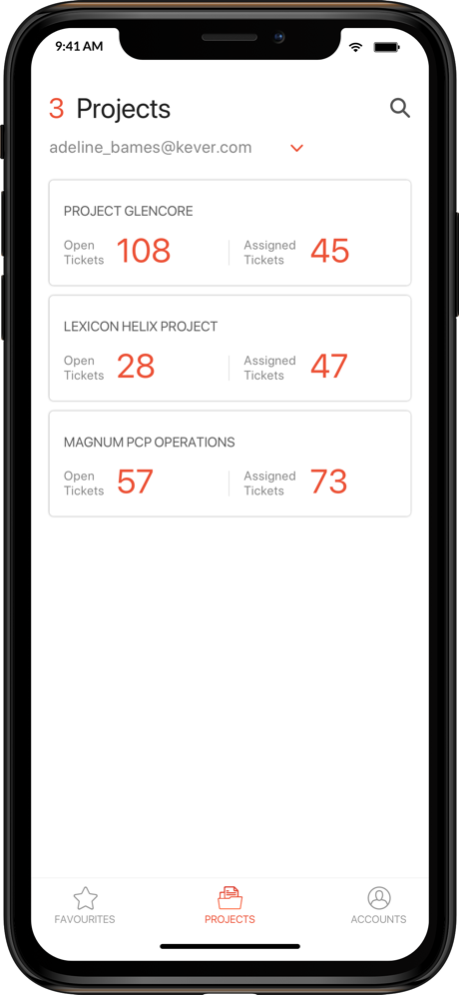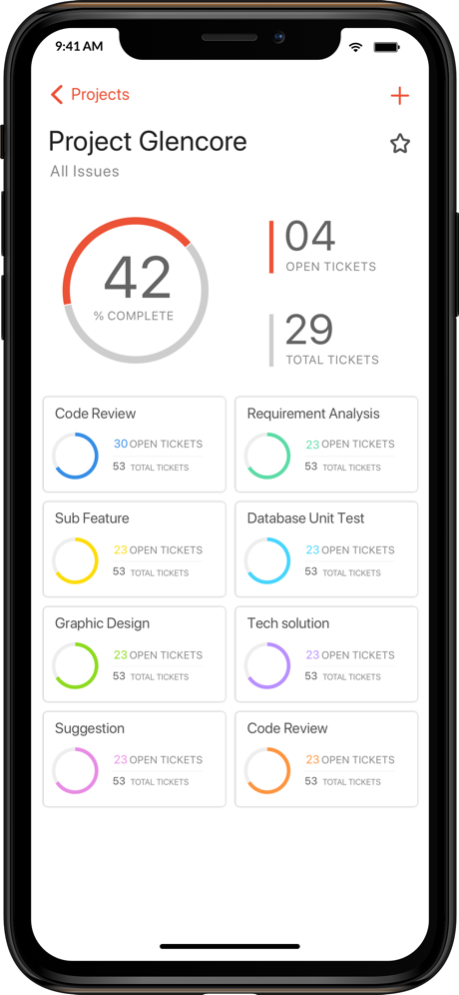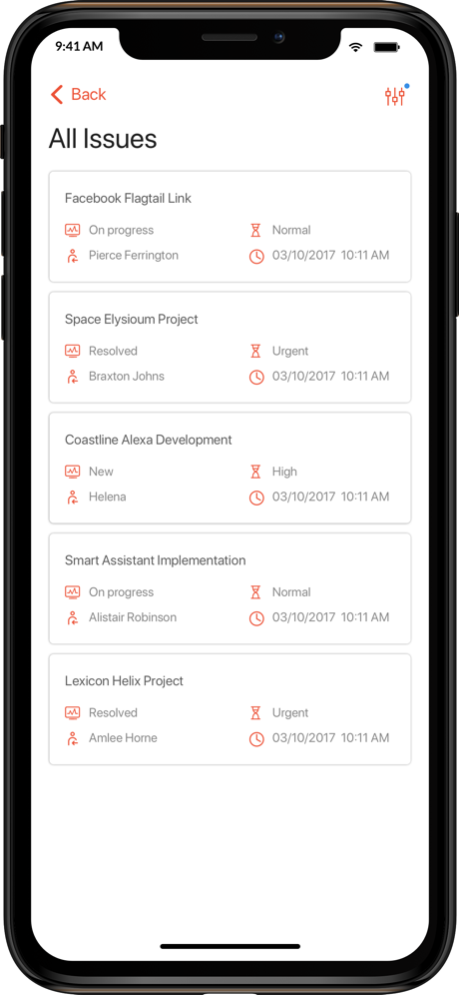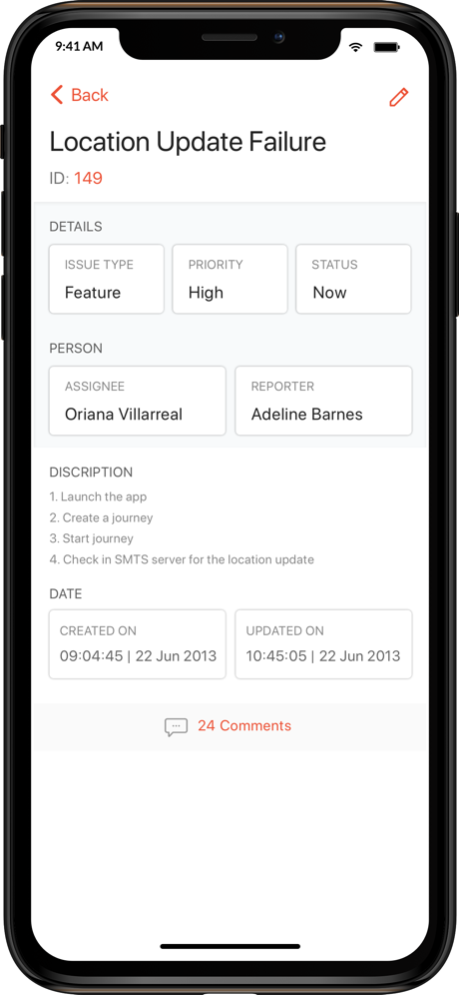Kever 2.2.3
Continue to app
Free Version
Publisher Description
Seamlessly manage Redmine projects and track issues on the go.
Kever helps to remotely track key aspects of a project in Redmine. The app integrates functionalities from Redmine to expedite bug fixes and track issues on the go. A simple and easy-to-use interface makes creating, assigning, commenting, and editing tickets a breeze.
Features:
- Quick access to multiple Redmine servers
- Covers key functionality around the bug and issue tracking
- View, create, filter, search, update/edit, assign, and prioritize issues
- Sort critical projects under “Favorites”
- Dashboard view highlights issues and status for each project
- Compatible with Redmine 3.4
- Multiple projects support
- Pie chart overview
What is Redmine?
Redmine is an open source flexible project management web application powered by Ruby on Rails framework. The cross-platform, cross-database application is released under the terms of the GNU General Public License v2 (GPL).
You can get more info about Redmine at http://www.redmine.org/
Mar 21, 2024
Version 2.2.3
Performance enhancements and bug fixes.
About Kever
Kever is a free app for iOS published in the Office Suites & Tools list of apps, part of Business.
The company that develops Kever is QBurst Inc. The latest version released by its developer is 2.2.3.
To install Kever on your iOS device, just click the green Continue To App button above to start the installation process. The app is listed on our website since 2024-03-21 and was downloaded 1 times. We have already checked if the download link is safe, however for your own protection we recommend that you scan the downloaded app with your antivirus. Your antivirus may detect the Kever as malware if the download link is broken.
How to install Kever on your iOS device:
- Click on the Continue To App button on our website. This will redirect you to the App Store.
- Once the Kever is shown in the iTunes listing of your iOS device, you can start its download and installation. Tap on the GET button to the right of the app to start downloading it.
- If you are not logged-in the iOS appstore app, you'll be prompted for your your Apple ID and/or password.
- After Kever is downloaded, you'll see an INSTALL button to the right. Tap on it to start the actual installation of the iOS app.
- Once installation is finished you can tap on the OPEN button to start it. Its icon will also be added to your device home screen.